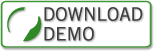By Val Bakh
 2.2.2 A product key in an answer file
2.2.2 A product key in an answer file
Suppose you have a custom WIM image of Windows 7 Enterprise, and you have a Multiple Activation Key (MAK). How can you assign the MAK to all target computers? Going around and personally typing in the MAK on each computer would be so-o-o uncool! You can specify the MAK in an answer file and use the answer file for the deployment.
How answer files work is a long and separate story, perhaps for some other time. For now, we’ll just say that an answer file is an optional specially formatted XML file with the settings that Windows 7 Setup applies during an installation. The setup process consists of phases that are called configuration passes, and an answer file includes sections that correspond to the passes. A setting provided in an answer file is applied during the configuration pass that corresponds to the section in which the setting is provided. Settings are not supposed to be placed in sections at random. For an answer file to be valid, each supported setting should be provided in the correct place.
There are two places—actually, they are XML elements—in an answer file where a product key can be specified:
- Microsoft-Windows-Shell-Setup\ProductKey
- Microsoft-Windows-Setup\UserData\ProductKey\Key
The first element should be placed in the Specialize section of an answer, and the MAK provided in that element is used to activate the installation on each target computer. When the installation is complete and the computer is restarted, Windows 7 will include the specified MAK and will attempt to automatically activate itself in 72 hours, unless the computer’s end user manually activates the installation earlier.
So if the problem has been solved, then what is the other element for? The second element can be specified in the WindowsPE section; its purpose is to identify the image that is to be installed. A WIM file can contain multiple installation images of different editions of Windows 7. Retail product keys are edition-specific; for example, a retail key for Windows 7 Home Premium cannot activate Windows 7 Professional and vice versa. Hence, by providing a key for a specific edition, you can instruct Setup to install the edition that corresponds to the key. However, the key specified in the WindowsPE section is not used to activate the installation. Moreover, unlike retail product keys, MAKs are a lot less selective when it comes to editions; the same MAK is good for any VL edition of Windows 7. So there are better ways to identify an installation image. For example, you can specify the correct image by using its number, name, or description in the following element:
Microsoft-Windows-Setup\ImageInstall\OSImage\InstallFrom\MetaData
This element can be specified only in the WindowsPE section because Setup selects an image to install during the WindowsPE configuration pass.
Get prepared for your Microsoft certification with ExSim-Max practice exams.