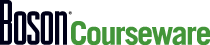By Kailin Acheson
In Part 1 of the Device Access Modes blog, we looked at some fundamentals: switches, routers, and access modes. To recap those modes quickly, user EXEC mode is represented by the Switch> prompt (or similar) and does not allow configuration changes. Privileged EXEC mode is represented by the Switch# prompt (or similar) and does allow configuration changes.
Today we're going to take another step forward and discuss some of the configuration modes you can access from privileged EXEC mode:
- Global Configuration Mode
- Interface Configuration Mode
- Line Configuration Mode
- Router Configuration Mode
Additionally, there is a short discussion of context-sensitive help at the end.
This information is all covered in the ICND1 certification exam, so it is important for you if you are hoping to get your CCENT or CCNA certification.
Global Configuration Mode
You can access global configuration mode by typing the configure terminal command from privileged EXEC mode. Starting from user EXEC mode, the process would look something like this:
Switch>enable
(authentication information would be entered here, if necessary)
Switch#configure terminal
Switch(config)#
From global configuration mode, you can make various configuration changes to the device, such as configuring a host name, configuring access lists, and enabling or disabling Cisco Discovery Protocol (CDP) globally. Figure 1 below shows, from the Boson NetSim Network Simulator, a sample of available switch commands from global configuration mode:

Figure 1 - Global Configuration Mode Switch Commands
From global configuration mode, you can return to privileged EXEC mode by issuing the exit command, by issuing the end command, or by pressing the CTRL+Z key combination. From privileged EXEC mode, you can return to user EXEC mode by issuing the exit command.
Interface Configuration Mode
You can access interface configuration mode by typing the interface type/number command in global configuration mode. Starting from user EXEC mode, the commands you can issue to access interface configuration mode for the FastEthernet 0/1 interface are shown below:
Switch>enable
(authentication information would be entered here, if necessary)
Switch#configure terminal
Switch(config)#interface fastethernet 0/1
Switch(config-if)#
From interface configuration mode, you can make various configuration changes to the device, such as configuring an Internet Protocol (IP) address, enabling or disabling CDP on the specified interface, and more. Figure 2 below shows a sample of available switch commands from interface configuration mode:

Figure 2 - Interface Configuration Mode Switch Commands
From interface configuration mode, you can return to global configuration mode by issuing the exit command. If you instead want to return directly to privileged EXEC mode, you can do so by issuing the end command.
Line Configuration Mode
You can access line configuration mode by typing the line [aux | console |tty | vty] line-number [ending-line-number] command from global configuration mode.
Switch(config)#line vty 0 4
Switch(config-line)#
From line configuration mode, you can change the configuration of Telnet, console, or auxiliary lines. For example, you can set a password, control the command history function, and more. Figure 3 below shows a sample of available switch commands from line configuration mode:

Figure 3 - Line Configuration Mode Switch Commands
From line configuration mode, you can return to global configuration mode by issuing the exit command. You can return directly to privileged EXEC mode from line configuration mode by issuing the end command.
Router Configuration Mode
You can access router configuration mode by typing the router routing-protocol [autonomous-system-number] command from global configuration mode. Note that the previous examples used a switch; router configuration mode is specific to routers, so you will have to change to that device if you have been following along on a device of your own. Because this is a new device, the command set below shows the device in user EXEC mode first:
Router>enable
(authentication information would be entered here, if necessary)
Router#configure terminal
Router(config)#router eigrp
Router(config-router)#
From router configuration mode, you can make various configuration changes to the device, such as enabling routing on specified networks, setting the metric, and more. Figure 4 below shows a sample of available router commands from Enhanced Interior Gateway Routing Protocol (EIGRP) router configuration mode:
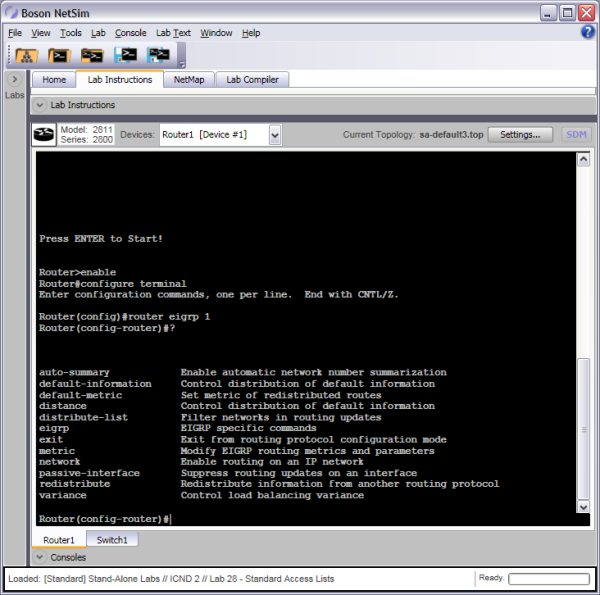
Figure 4 - Router Configuration Mode Router Commands
From router configuration mode, you can return to global configuration mode by issuing the exit command. You can return to privileged EXEC mode directly from line configuration mode by issuing the end command.
Context-Sensitive Help
As you may have noticed, I used the question mark (?) to show sample available commands in the different modes. The ? command can be used as context-sensitive help to help you discover available commands. One benefit of the ? command is that you can discover commands that begin with a string of characters. For example, if you know that the router command is available but are unsure of what protocols you can issue with the router command, you can issue the router ? command from global configuration mode to see that the following parameters are available as additions to the router command: bgp, eigrp, igrp, isis, ospf, and rip.
Studying for CCENT or CCNA certification? We can help! Check out our CCNA Courseware.