By James Hanback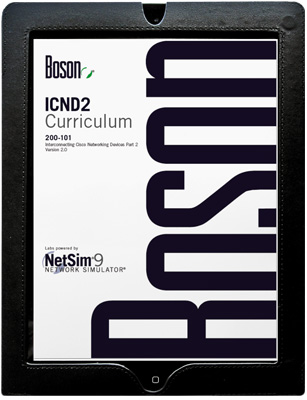 Back in the early aughts I could sometimes be seen lugging around gargantuan certification study guides that—once I obtained certification—ended up either creating a sizable footprint on my reference shelf or propping my bedroom door open at night. Although printed books have been and always will be a convenient means of carrying information with you, tomes such as certification study guides can be cumbersome to juggle alongside your briefcase, your laptop bag, your lunch, and the various mobile devices you carry along on your daily jaunt through this thing called modern life. Nevermind trying to maintain that balancing act while crossing a busy intersection, trying to jam your car keys into your pocket or purse, and keeping yourself dry of the hot coffee that’s sloshing around in your travel mug.
Back in the early aughts I could sometimes be seen lugging around gargantuan certification study guides that—once I obtained certification—ended up either creating a sizable footprint on my reference shelf or propping my bedroom door open at night. Although printed books have been and always will be a convenient means of carrying information with you, tomes such as certification study guides can be cumbersome to juggle alongside your briefcase, your laptop bag, your lunch, and the various mobile devices you carry along on your daily jaunt through this thing called modern life. Nevermind trying to maintain that balancing act while crossing a busy intersection, trying to jam your car keys into your pocket or purse, and keeping yourself dry of the hot coffee that’s sloshing around in your travel mug.
So why not make your burden a little less awkward and consolidate that study guide into one of the other devices you’re carrying around anyway? I suggest that you toss that mega-page-count monster into your briefcase instead of tucking it under your arm.
What?
Oh. Right. The e-book revolution is here.
In that case, why not consolidate your study guide onto your tablet computer? Or your laptop. Or even your desktop computer, if you’re less interested in portability and more interested in preserving the lives of trees. In fact, if you’re studying to obtain your Cisco Certified Entry Networking Technician (CCENT) or your Cisco Certified Network Associate (CCNA) credentials, you can now use the ICND1 and ICND2 courseware Boson offers on a variety of electronic devices. Boson also offers spiral-bound printed versions of the courseware for those of us who prefer reading on pulpified tree corpses. For the rest of us, here are some instructions on how to get started with the digital version.
First, you must purchase the CCNA curriculum. You can buy the digital 100-101 ICND1 or 200-101 ICND2 courseware packages separately, or purchase them together if you’re studying for the CCNA 200-120 exam. Along with the basic courseware package, you get a copy of Boson’s lab guide, enabling you to practice what you’re studying. If you buy the Courseware Plus package, you get the courseware, the lab guide, and Boson’s NetSim Network Simulator software. NetSim allows you to practice your networking skills on virtual gear in a simulated Cisco IOS environment. If you buy the Courseware Complete package, you get the courseware, the lab guide, NetSim, and Boson’s ExSim-Max Practice Exam software for ICND1, ICND2, or CCNA. ExSim-Max enables you to prepare yourself for the Cisco exam experience by testing you on Cisco networking concepts and practical application, just as if you were taking the actual certification exam.
Next, you need to download Javelin Reader, which is a free secure PDF reader developed by Drumlin Security. There are versions of Javelin for Microsoft Windows, Mac OS X, the iPad, and Android devices. Naturally, the Javelin installation procedure you use depends on the platform you choose. For Windows, download and launch the javelinsetup.exe file from the Javelin download page. Mac OS X users can download a .dmg file that contains a Mac OS X version of the application that you can drag to the Applications folder. Javelin for iPad is available from Apple’s iTunes App Store. Javelin for Android tablets is available from the Google Play App Store.
Upon your purchase of the Boson courseware, you will receive an e-mail receipt from Boson. That e-mail contains activation keys for unlocking the curriculum files and links to download those files. The files you download will have a file extension of .DRMZ and can be opened only by using the Javelin reader. How you open and activate the courseware inside Javelin depends on which platform you choose.
Microsoft Windows and Mac OS X users can click the Download link in the Boson receipt e-mail to download the appropriate .DRMZ files directly to their computers. After the files are downloaded, launch Javelin and click File > Open from the application’s menu bar. When the file system navigation dialog appears, navigate to the location where you saved the .DRMZ files and double-click one of them.
On both Windows and Mac OS X, you will be presented with an Authorization dialog box the first time you open a Boson .DRMZ file, as shown in the following graphic:
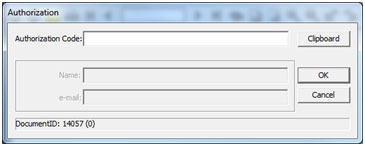
You need to activate each .DRMZ file the first time you open it. You can either type or copy and paste the appropriate activation code from your Boson receipt e-mail. Once you have provided the code, click OK to open the file. You will then be able to read and navigate the document by using Javelin’s built-in controls.
Both Windows and Mac OS X versions of Javelin include an Outline pane that contains an expandable tree made up of the document’s table of contents. Clicking a node in the tree enables you to jump directly to that content within the document. You can additionally use Javelin’s search feature to find discussions about specific topics.
The Javelin iPad app uses a slightly different approach for downloading and activating the Boson courseware files. To activate the courseware for iPad, launch the Javelin reader app and tap the arrow-shaped download button in the upper right corner of the app toolbar. You will then be presented with the Download Document dialog box, where you can type or paste the Boson iPad catalog URL, which happens to be http://s3.amazonaws.com/boson/cw/bosoncatalog.xml. Once you’ve provided the URL, tap the green Download button.
Assuming your connection to the Internet is up and functioning, you will soon see the bosoncatalog icon appear in Javelin’s list of available catalogs. Tap the bosoncatalog icon, and then tap the courseware file you want to download and open. Until a document is downloaded to the iPad, its icon in the catalog will be gray.
The first time you tap a document to download and activate it, you will be presented with a Code for document form, where you can type or paste the activation code from your Boson e-mail receipt. After the document is activated, you can use standard iPad gestures to navigate the document. Like the desktop version of the app, you can access an interactive outline of the table of contents or perform custom keyword searches of the entire document contents. A video tutorial of the activation process is available on Boson’s YouTube channel.
The images below display the Javelin reader running on an iPad:
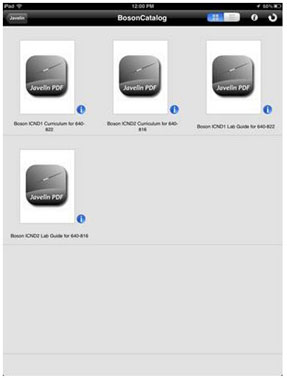
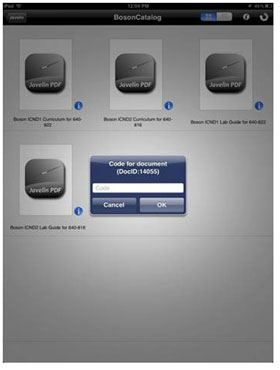
The Android version of the Javelin app uses an approach similar to the iPad app. To activate the courseware for Android, launch the Javelin reader app and click the arrow-shaped download button in the upper right corner of the app toolbar. When the download form appears, type or copy and paste the Boson catalog URL (again, that’s http://s3.amazonaws.com/boson/cw/bosoncatalog.xml) into the form and then tap Download file.
You should soon see the bosoncatalog icon appear in Javelin’s list of catalogs. Tap the bosoncatalog icon to see the list of documents that are available for download. Documents that have a red block next to them have not yet been downloaded to the device. Documents with a yellow block beside them are downloaded but not yet activated. Documents that have a green block next to them have been both downloaded and activated on the device. You can tap a document’s icon in the catalog to begin the download and activation process or to open an already downloaded and activated document.
The first time you open a Boson courseware document, you will be presented with an AuthCodeActivity form where you can type or paste the activation code from your Boson e-mail receipt. After providing the code, tap Authorise to activate the document. You can then use standard Android gestures or Javelin’s built-in controls to navigate the document. Like the desktop version of the app and its iPad cousin, you can access an interactive outline of the table of contents or perform custom keyword searches of the entire document contents.
The images below display the Javelin reader running on an Android device:
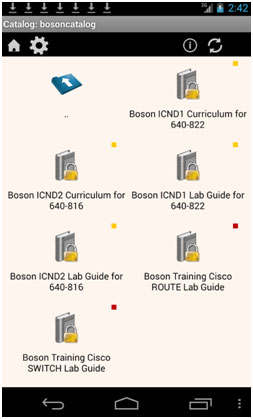
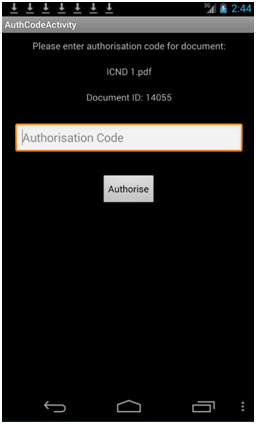
That’s all there is to it. Now you can study for your CCNA certification on-screen like the very model of a digitally hip individual that you are. The alternative, of course, is to obtain the spiral-bound paperback printed version of the courseware. There’s nothing wrong with that (you old-school certification candidate you), although you would still need to download and activate the NetSim Network Simulator and ExSim-Max Practice Exam components for the Courseware Plus and Courseware Complete packages. We’re not even going to try shipping you a rack of routers and switches and a live exam proctor.

